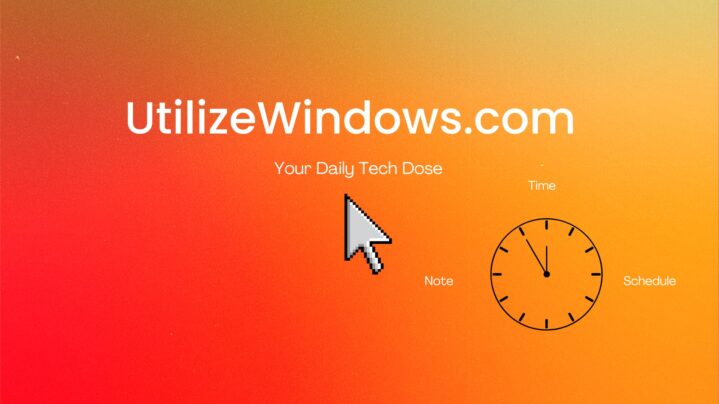Before you start
Objectives: Learn where and how to configure default programs for specific file types in Windows 8.1.
Prerequisites: no prerequisites.
Key terms: file type, configuration, Windows 8.1
Default Programs
Windows 8.1 has default programs set that will launch when we double-click a file with a certain extension. For example, double-clicking a file that ends with .avi extension will open up in our video app, file with .mp3 will open up in our music app, etc. But how do we change those defaults?
Changing Defaults
On the Windows 8.1 start screen we can start typing “Default programs”. This will open the search tool, and will try to find an app or setting with that name.

Search for Default Programs
Wen we click it, it will open the Default Programs window in the desktop environment.

Default Programs Window
From here we can choose the “Set your default programs” option. In this windows we are actually setting the overall default programs. For example, if we select a Photos app, we see that currently it has 18 out of 43 defaults.

Defaults for Selected App
So, on this window we can select an app and then make it default. If we choose the “Set this program as default”, it will open all the file types and protocols that can be used in the selected program. We can also choose specific file types for the selected program by clicking on the “Choose defaults for this program” option.

Associations for a Program
We can also go in another direction. We can choose a default app for specific file type. To do that we can go back to Default Programs console, and choose the “Associate a file type or protocol with a program option”.

Associate a File Type Option
In this window we will see a list of file types and their current default program.

List of File Types
To change a default program, we simply select the file type and then click on the “Change program…” button. We will get a list of available options.

Available Options
This way we don’t set one app for all file types it supports, but specifically set an app for specific file type.