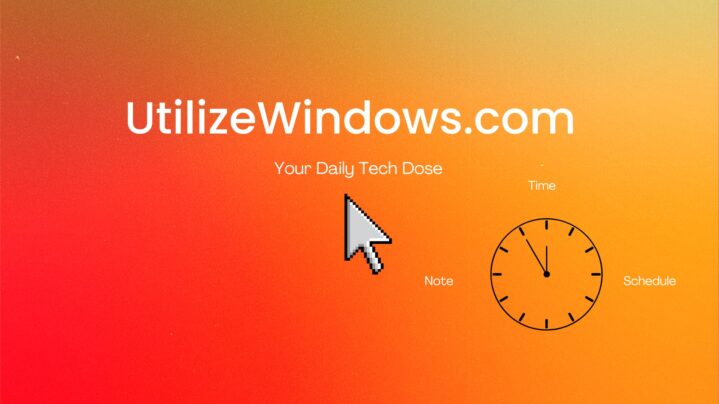Before you start
Objectives: learn the specifics about the computer Power Supply.
Prerequisites: no prerequisites.
Key terms: power, supply, current, volt, wattage, wire, connector, goodwire
AC versus DC
AC (Alternating Current) is the type of current distributed through wall sockets. With AC, the voltage alternates (at a quick rate) between a negative and a positive charge. This type of current is good for appliances requiring a high current.
DC (Direct Current) is the type of current used inside a computer. Negatively charged particles being drawn toward a positive charge create a direct current flow. This type of predictable reliable current is ideal for an application where a lower current is required.
Voltage Levels
Power Supply converts 120 or 220 volt current into three different DC voltage levels. The 12 volt current is used by electric motors inside our PC system such as those in the Hard Drive, fans, etc. The 5 volt current is used by older motherboards. Newer motherboards use the 3.3 volt current.

Computer Power Supply
Each separate voltage output circuit is referred to as a Rail. To avoid overloading one circuit, many newer Power Supplies have multiple +12 volt Rails. Much like a circuit breaker in a house, separate Rails allow us to distribute the power load between multiple circuits to prevent circuits from becoming overloaded. Each Rail can power multiple devices.
Power Supplies are mounted inside of our PC case. They usually have a switch that allows us to turn the power from the wall off or on, that is, turn the power supply itself off or on. Also, some Power Supplies can have a switch (typically red) that allows us to change whether we’re using 115 volt or 230 volt current.
Wattage
The AC current goes through the Power Supply where it is converted into DC current. DC current comes out of cables which we plug into the various connectors or the various components inside the PC system. Now, not all Power Supplies are equal. They come in a variety of different wattages. The watt describes how much work or how much power can be supplied to various devices. If we have a lot of devices in the system we need to make sure that we have a Power Supply that supplies enough wattage. For the typical end user system we would need about 350 watt Power Supply. If we’ve got a system that has lots components then we need more, about 450 or even 500 watts.
Of course, we can take a look at the wattage used by different components in our system and calculate the right wattage for our Power Supply. We can find the wattage requirements of each individual component by multiplying volts by amps (W = V x A). If the amount required exceeds the rating for our particular Power Supply, we need to upgrade the Power Supply. Power Supply has to ensure that there’s enough power available to run the system. If there’s not enough power available coming through the DC side then the system will shut down.
power_goodwire
When the system is first turned on the Power Supply runs a set of tests during the start up process. If the power levels are sufficient it sends a special signal on one of the wires going to the motherboard. That wire is called the power_goodwire. If there’s no signal on that wire the system will not start up. This also applies while the PC is in use. If, for some reason, there’s not enough power to supply the demands that’s being asked of the Power Supply, the current would be lost on the power_goodwire. When that current is lost the system will shut down. Losing current on power_goodwire can be caused by a couple of things. If we’re plugged into the wall outlet and there’s a problem with the AC side of the power, for instance if we have a brown out or a black out, we’ll lose power on the power_goodwire and the system will go down. If the Power Supply is being overstressed because we have too many components on it, that will also cause the power to be lost on the power_goodwire and the system will go down. It can also happen, even though our power supply has plenty of wattage, if we don’t have good ventilation around the system. Power Supply can get too hot and when that happens, we lose power on the power_goodwire.
Cooling the System
Power Supply also has a role to cool the system. Inside the power supply there’s a fan which draws air through the Power Supply and blows it into the system to cool the hottest components in the PC such as the CPU, the memory chips and the expansion slots. Older Power Supplies associated with the AT form factor case and motherboards actually blew air out of the case. The ATX Power Supply draws air from the outside and forces it into the case. That helps to keep the dust out and also cools a lot better.
Soft Power
Power Supply also provides soft power to the system. This is a condition where the motherboard always has power, even when the computer is turned off. This feature enables the operating system to power off the system and enables other features such as power on for network or other events. In older, AT style power supplies there was a hard switch which was used to break the wall current and that’s how the system was turned off and on. With ATX power supply we have a ‘power_on‘ wire in one of the connectors that goes to the motherboard. That wire allows the system to be shut down or turned on remotely, for instance, by the operating system. It can actually shut the computer all the way down. That’s because current can be sent to the power_on wire to either turn the system on or shut it off. Also, we can see a lot of keyboards that have keys with which we can power the system on or off. Older systems didn’t do that. On older systems, if we were in Windows and we wanted to shut down, the Windows would go down and then we would have a message displayed on the screen saying it’s now safe to turn off the PC. Then we would have to manually press the switch on the front which broke the power.
5 Volt Standby
There’s also another wire in motherboard connector that’s called the 5 volt_standby wire. That wire is always active. It provides a constant supply of 5 volt current to the motherboard, even if the system shut all the way off. It allows the system to have a limited source of power at all times.
Connectors
The Power Supply includes connectors for powering various computer components. When choosing a power supply we have to make sure that it includes the necessary connectors for our motherboard. Specifically, some motherboards and processors require an extra 4-pin and/or 8-pin connector in addition to the main 20 or 24 pin power connector.

Main 20 Pin Connector and Additional 4 Pin Main Connector
On the picture above, we can see a 20 pin main connector together with additional 4 pin module. If our motherboard requires only 20 pin, we can use the 20 pin connector. If it requires 24 pins, we can use the addional 4 pin connector along side the 20 pin connector. If we have a 24 pin connector only, we will usually be able to connect it to the 20 pin motherboard, and the additional 4 pins will simply hang over the edge (won’t be connected). The main connector supplies 3.3, 5, and 12 volts to the motherboard. On older motherboards, CPU is powered through a 5 volt wire in this connector.
On the next picture we can see additional 4 pin connector for the processor.

4 Pin CPU Power Connectors
Older motherboards ie. older processors didn’t use this connector. They simply used power from the main 20 or 24 pin power connector to power the CPU. Newer CPUs need more power, so we have to supply power through theese additional 4 pin connectors. This connector supplies 2 additional wires of 12 V power. For some processors, it will be necessary to provide two 4 pin CPU connectors (or one 8 pin connector called EPS connector), since they need even more power. This will often be the case with multi core processor. If you only have a 4 pin CPU connector, you can purchase an addpater which will then give you the 8 pin CPU connector. 8 pin EPS connector provides 4 wires of 12 V power. Keep in mind that the 4 pin connector for the CPU is not the same as 4 pin connector that’s added to the 20 pin main power connector.
Another connector that we have to be familiar with is the PCI-E power connector (PEG connector).

PCI-E Power Connectors
This connector is used to provide additional power to video cards, since power from the PCI-E bus is not sufficient. It plugs in directly to the video card. In the beggining, only one 6 pin PCI-E connector was used, but newer PCI-E video cards may require an additional 6 pin PCI-E connector or the 8 pin PCI-E connector. If your motherboard doesn’t have a 6 pin PCI-E connector, you can purchase an addapter which will provide that type of connector.
One other connector whe should be familiar with is a 4 pin molex connector.

Molex Connector
This connector provides power to devices such as IDE hard drives or IDE DVD drives. It provides both 12 V (yellow wire) and 5 V (red wire). It is usually white, but sometimes comes in black color. Newer, serial ATA devices will use a different power connector, show on the picture below.

SATA Power Connector
It has the same purpose as 4 pin molex connector, but is used for newer SATA devices. It provides 3.3 and 5 volts. If you don’t have a SATA power connector, you can use an addapter which will provide SATA connector from molex connector.
The final connector is the 4 pin mini molex connector.

4 Pin Mini Molex
This connector is used to provide power to floppy drives. It provides 5 and 12 volts. On newer configurations it is no longer used.
Power Supply connectors are standardized following the ATX specifications. However, some computer manufacturers produced Power Supplies with proprietary connectors. In some cases, the connectors are the same as ATX connectors, but the wiring positions might be different. When replacing a Power Supply, identify whether a standard ATX or a proprietary power supply is required.
Testing Power Supply
If you want to test your power supply, you could simply use a multimeter and check each connector. However, easier solution is to buy a special power supply tester device.

Power Supply Tester
The tester will have different slots in order to test different power supply connectors. To test the power supply, we simply plug in the desired connector to the tester. The tester will typically show the power supplied by the attached connector.
Some of the symptoms that our power supply is failing are if our system simply won’t boot, if it randomly reboots, or if it spontaneously randomly shuts down. When troubleshooting, make sure that the 110/220 switch is set to the correct voltage. When working with a power supply, never ground yourself. Also, we should never open a power supply. Instead, we should replace the entire power supply if it is failing.