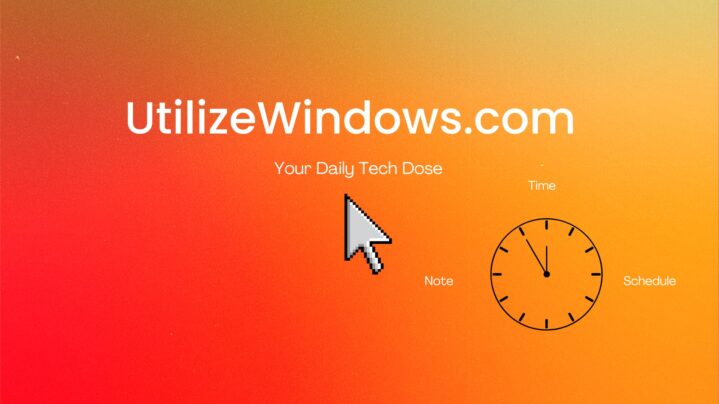Before you start
Objectives: Learn where and how to configure IPv6 properties in Windows 7.
Prerequisites: you should know what is IPv6 and about different types of IPv6.
Key terms: IPv6, address, network, configured, center, connection, link-local, bits, details, global-id
Network and Sharing Center
To configure TCP/IP settings in Windows 7 we have to go to the Network and Sharing Center which is located in Control Panel. The shorter way to get to the Network Center is to click the networking icon in the Notification area and select the “Open Network and Sharing Center” option.
Network Center Shortcut
The Network Center will show us many options, but the one section we are particularly interested in is “Active networks”. In our case we already our network connection configured, and we are connected to the “intranet” at our workplace.
Active Networks
To see the details about that connection we can simply click its name, which is “Local Area Connection” in our case. To see the details about that specific connection we can click on the Details button.
Connection Details
Notice that we already have Link-local IPv6 Address configured. Link-Local address is similar to the APIPA address in IPv4. Link-local IPv6 address always starts with “fe8”. If we see a Link-local address configured on our machine, that means that our computer was not able to contact the DHCPv6 server. To change our network settings we can click the Properties button. The new window will open on which we have to select which item we want to configure. In this case we will select the “Internet Protocol Version 6 (TCP/IPv6)” protocol, since we want to change the IPv6 address.
IPv6 Selected
By default, our computer is configured to obtained the IPv6 address automatically. In this tutorial we will try to assign a Unique-Local IPv6 address to our host. Unique-Local addresses are similar to private addresses in IPv4. Unique-Local address always starts with “fc” or “fd” (first 8 bits). The next 40 bits represent the “global-id”, and the next 16 bits represent the “subnet-id”. The remaining 64 bits represent a host. The “global-id” part will represent our organization, while we can use the “subnet-id” to create multiple subnets. The “global-id” part should be randomly generated, but in our case we will simply choose some random “global-id” and the “subnet-id”. So, our example Unique-Local address will be: FCAB:BEBC:ABAC:0100::1000. The default subnet prefix length is 64.
IPv6 Configured
Let’s now go to the command line and check our settings by using the “ipconfig” command.
ipconfig Command
Notice that now we have our IPv6 address configured, but the Link-local address also remained intact. That means that our computer basically has two configured IPv6 addresses that can be used for communication.